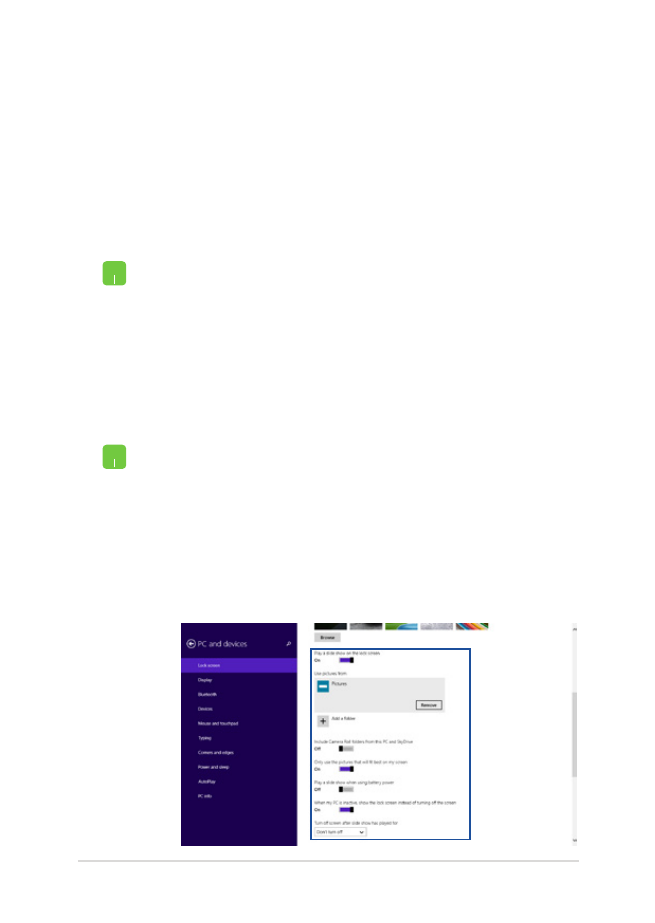
Customizing your lock screen
You can customize your lock screen to show your preferred photo, a
photo slideshow, app updates, and quickly access your Notebook PC’s
camera. To change the settings of your lock screen, you may refer to the
following information:
1.
Launch the Charms bar > Settings.
2. Select
Change PC Settings > Lock screen.
3.
Under the Lock screen preview, click Browse
to select the photo you would like to use as a
background on your lock screen.
Playing a slideshow
1.
Launch the Charms bar > Settings.
2. Select
Change PC Settings > Lock screen.
3.
Under the Lock screen preview, move the Play
a slide show on the lock screen slide bar to On.
4.
Scroll down to customize the following options
for your lock screen’s slideshow:
Selecting a photo
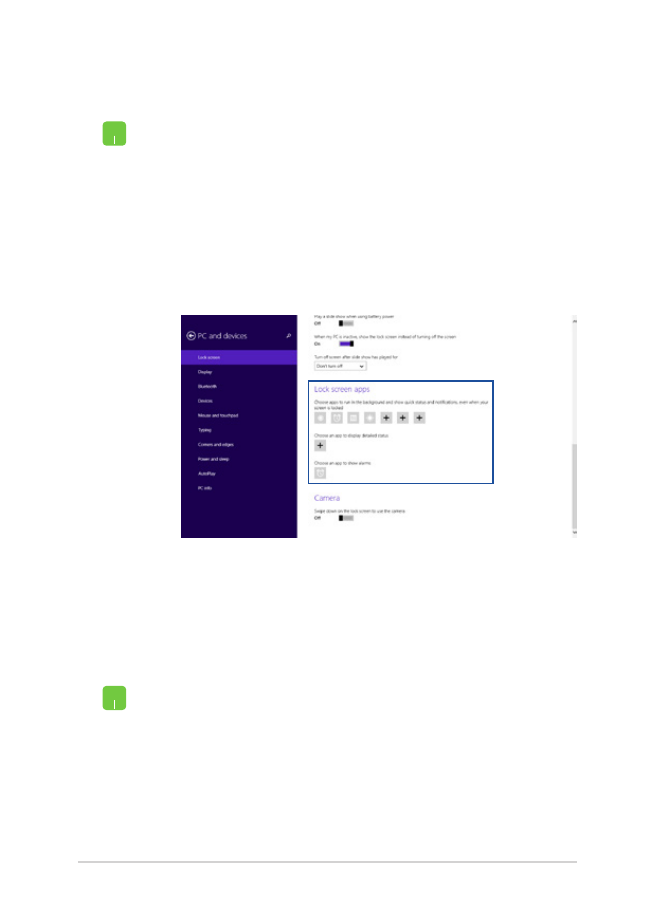
78
Notebook PC E-Manual
Adding app updates
1.
Launch the Charms bar > Settings.
2. Select
Change PC Settings > Lock screen.
3.
Scroll down until you see the Lock screen apps
option.
4.
Use the following options to add the apps whose
updates you would like to see from your lock
screen:
Activating your Notebook PC camera from the lock screen
From the lock screen, you can swipe down to activate and use your
Notebook PC's camera. Refer to the following steps on how to enable
this feature:
1.
Launch the Charms bar > Settings.
2. Select
Change PC Settings > Lock screen.
3.
Scroll down until you see the Camera option.
4.
Move the slide bar to On.
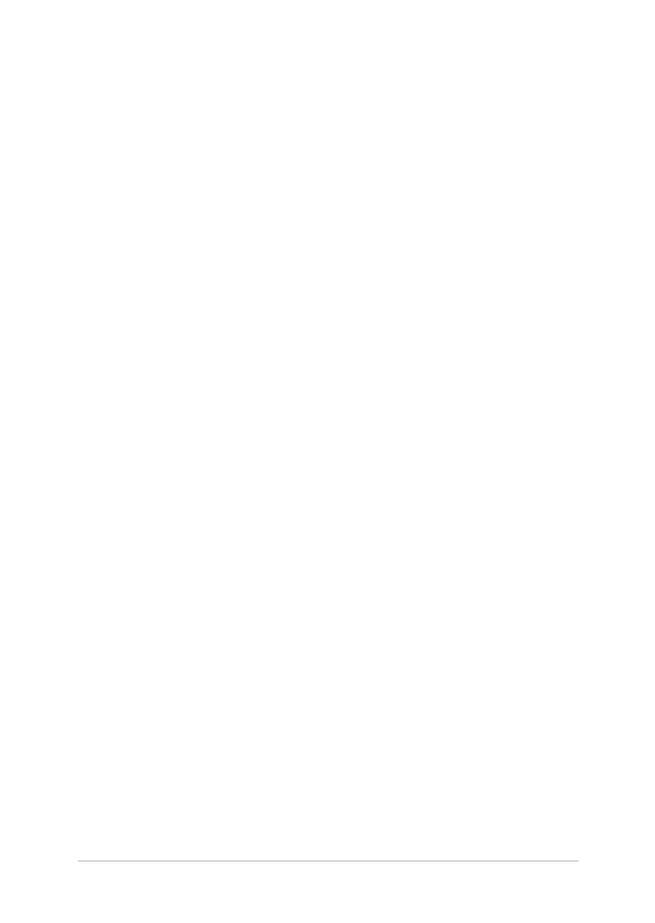
Notebook PC E-Manual
79
Chapter 4: